

AFAIK you can have roles which have access to different parts of your server. Thus you can have that all newly joined accounts have a role where they only can see and interact with a channel for those waiting for acceptance. You can even make it “fill out a form in a thread” for why they want to join, and only after they’ve been accepted will they be given access to the rest of the server (or just some of it)




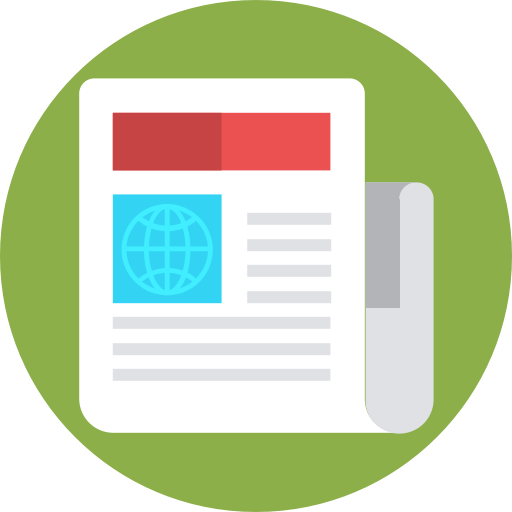
AFAIK you can have roles which have access to different parts of your server. Thus you can have that all newly joined accounts have a role where they only can see and interact with a channel for those waiting for acceptance. You can even make it “fill out a form in a thread” for why they want to join, and only after they’ve been accepted will they be given access to the rest of the server (or just some of it)