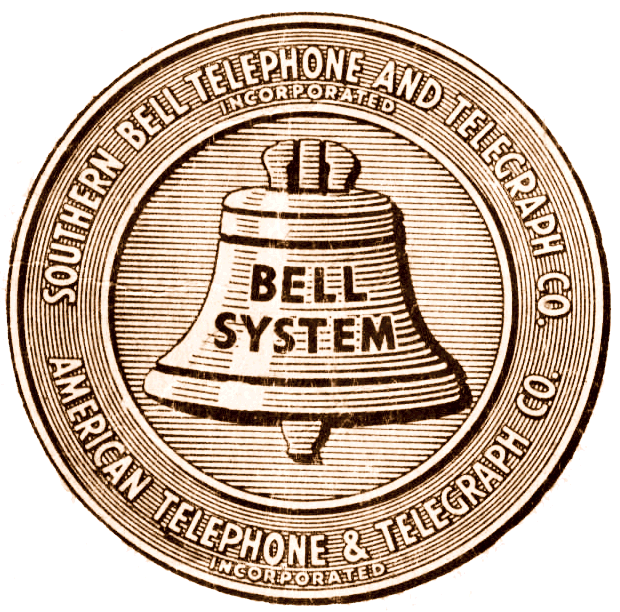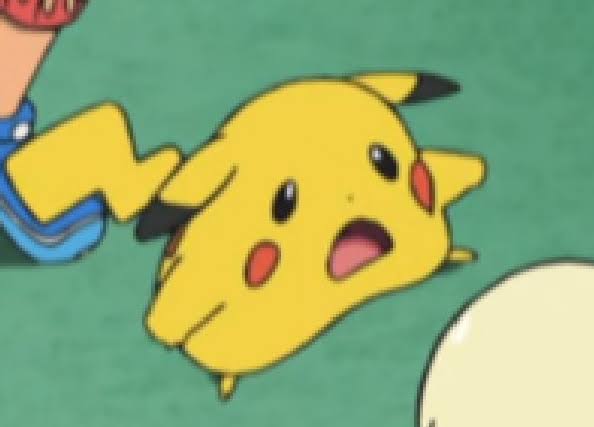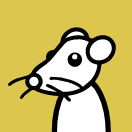Last time I tried cloning a drive it failed miserably and I was stuck doing everything manually and took forever
CloneZilla. Command line scary? RescueZilla. Both free, easy to use, and I use them in an enterprise business and have for many years if you want some proof they’re safe and reliable.
Quick note: If it’s your OS drive: Clone it. Shut down. Disconnect source drive before turning back on or you’ll have boot issues and be scratching your head why.
Yeah it’s my OS drive
Another vote for clonezilla. I’ve used it 20+ times for this exact thing. One tip: you might want to chkdsk your drive from windows before you clone it. I’ve had that screw up the copy a few times.
CloneZilla has worked well for me in the past
Is it free?
Yes
Why don’t you Google that?
I’d rather AskLemmy
You are asking the best way to do something, they are replying the best way to do something. Sometimes with technology you need to actually learn something.
Often, the best results for this kind of question are from similar questions answered on reddit. If Lemmy is to ever hope to replace reddit as a resource, we should welcome and openly answers questions like this one.
Wasn’t even aware that lemmy posts show up in Google searches
I’d rather AskLemmy
This
The CloneZilla website has a good walkthrough for doing a Disk to Disk image using their tools.
I used to work at Staples as a tech supervisor and did a ton of data transfers but hated their software. I also didn’t quite trust these third-party utilities (although I’m sure they’re fine), so I made this guide on using GNU tools (specifically gParted) to clone a drive safely, as well as getting it to boot back into Windows afterwards (you do need a Windows install disk. I always carried around a Ventoy with both Ubuntu and Windows on it). It was designed for my not-very-techy techs to be able to follow (Staples’ tech program is a joke)
This is probably a bit more complicated than the other listed methods, but I personally trust it way more. If you have some linux experience that’s great, otherwise this is a decent way to start building some!
I’ve only ever had one data transfer catastrophically fail, which was a computer that had a 64 eMMC + an unused 512GB SSD. I cloned the data from the 64 eMMC to the SSD, and it booted fine, I called the customer in and showed them that everything was in the same spot, then I wiped the 64 eMMC and hid it to reduce confusion. Apparently, it was still linking to old files on the eMMC, despite booting off of and showing the SSD as the C: drive. Every other clone I had done I had taken out the old drive first, but obviously I couldn’t on the one that was soldered to the board. Left me with a borked windows install, that even though all the data was there, and Windows would boot, opening anything caused an error that was nowhere to be found on Google. (Worst of all, I borked it right in front of them which was quite embarrassing)
I use Acronis TrueImage. There is a free version you can make a bootable USB drive from which has a simple GUI that’ll back up your drive to an external location, then swap drives and restore that backup to the new drive. Partitioning can get kinda weird but you can define it all manually and as long as your main working space gets written at the end you can simply extend it in disk management to fill out the new drive. Added bonus to this method is that when you’re done you’ve got a ready-to-deploy backup.
Macrium reflect free addition.
+1 for Macrium Reflect Free. Done several Windows install migrations between HDD to SSD and SSD to SSD and it never failed me.
Tried that, didn’t work. It fucked up my data
I’m surprised by that. I’ve used it several times and it’s worked just fine.
Sorry to hear that. It’s my go to.
That’s rare.
Perhaps use ddrescue on a mint or Ubuntu live cd / usb. It’ll duplicate the drive bit for bit.
Or if you don’t want to learn this stuff, buy a Samsung SSD and use Samsung’s free but temperamental cloning app
Samsung Data Migration if you’re using a Samsung drive.
Edit: it seems that it works without a Samsung drive too. I have used it in the past for my boot disk, worked perfectly.
Seconded. I just used it this weekend to go from a 1TB drive to 2TB drive on a system with a single NVMe slot. Connected new NVMe in an enclosure, ran the copy, and the system shut down when done, I physically swapped the new drive in and it booted first try.
It worked so well I started using it for all my hds even if they weren’t Samsung. It seems to work regardless of the manufacturer.
Clonezilla. If you don’t know how to use it, it’s a good time To learn 👍
Honestly, just reinstall a clean copy of windows on the new drive and spend the time re-applying all your settings. I know it sucks but you’ll have less issues that way. It’s worth it.
Edit: typo
Voean?
They meant to type „clean“.
Thanks for the call out. I meant clean. I fixed it!
I used Aomei partition assistant a lot to do this, it’s free and can clone the same drive that is currently running windows too.
Try using a specialized software like rsync (on Linux, idk if it is available on windows too)
I’m on windows
Robocopy
It’s built into windows and very handy
https://learn.microsoft.com/en-us/windows-server/administration/windows-commands/robocopy
But it won’t clone the volume, it’ll just make a copy of the data, all the partition tables etc will be left behind.
Oh yeah good point. I was still sleepy when I commented and thought OP just wanted to copy the data
Clonezilla. Done it too many times.
I bought a cloner. It’s not free, but it has paid it’s investment many times when I’ve had to copy a whole drive that’s close to being dead or basically wanting to up size my SSD/HDD without losing anything.
This is the one I got: https://a.co/d/0R57miy
I own one of these, is there a chance this can fuck up?
Hasn’t fucked up for me. Plus if it fucks up, the source drive is left alone and your target drive is what is being written on. All it’s doing for source drive is reading it.
Once you get to the bigger drive you can either make the extra space part of that drive or partition it as a separate drive. It’s your choice after that.
Probably not the most popular opinion but back in the day Minitool Partition Wizard was really good. Up until version 9.1 it was awesome. So if you can find yourself a copy of v9.1, you’ll be able to clone the drive. It was freeware at the time.
What are you missing from simple file copying?
Doesn’t doing it that way not preserve the same drive letters etc so programs will be fucked up? My os is on my ssd for the record
You can change drive letters. So you could copy, then swap the drive letters between partitions.
But for the OS it’s not so simple - at least for Windows. Specifically because of the Windows registry and hidden profile data and Windows activation.
By that point I’d consider a file copy, registry backup (for selective restore; but may not be worth it), and reinstall Windows on the new partition. Trying to clone-move in a working way is a hassle and error-prone. I’d consider ensuring getting the Windows license over much easier. (A documented workflow by Microsoft.)
Loss of registry means many things may have to be reinstalled and reactivated, but I’d still prefer that.
I just pirate windows